PPE Detection Application Manual
How to Install & Set Up the PPE Detection – AXIS ACAP App
Introduction
The PPE Detection application demonstrates how peoly’s technology can identify missing required PPE in real time. It detects persons and checks whether they are wearing any of the following: vest, helmet, safety glasses, or ear muffs. If any item is missing (when enabled to be detected), an event is triggered. You can also enable visualisation overlays to show person position and PPE status in the video stream.
Installation
- Upload the provided .eap file to your compatible AXIS camera (You can download the latest version of PPE Detection application here).
- After installation and license activation, open the frontend UI via your browser.
- Position the camera so it has a full view of people (not just parts of them). Ideally, the camera should be mounted in a way that sees the entire person, including the lower body.
Licensing & Demo Video
- Watch a demo video to see how the licence process works:
- You can get a 30-day trial license to test the full PPE Detection functionality.
- License key registration page available here
- Select the application: PPE Detection
Setup
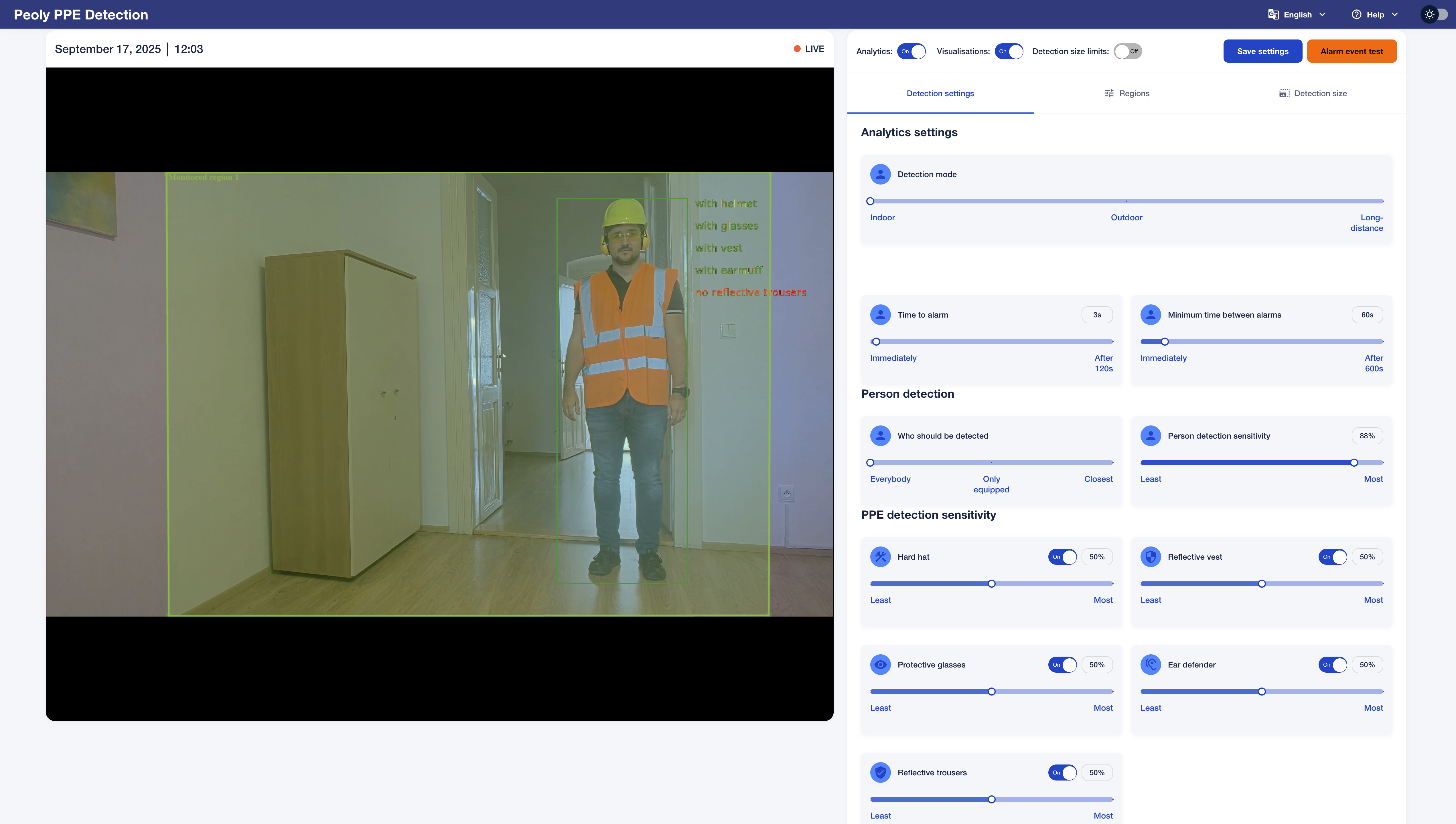
Main View / Stream
-
You will see the camera video stream. If visualisation overlays are enabled, PPE status information and person rectangles will appear.
-
There is a Region of Interest (ROI) shown in green area. Detections only occur inside this region. A person must have approximately the bottom third of their body in the ROI to be detected.
-
The ROI can be any convex polygon; you can drag its corners to shape it or move it.
Controls / Switches
-
Analytics switch: Turns detection on or off. This should be on to to allow detections.
-
Visualisation switch: Shows or hides the visual overlay in the stream. Useful when demonstrating to clients or reviewing performance.
- Blue = ON, Grey = OFF. In most cases, it is recommended to keep visualisations OFF for clarity.
Detection settings
- Analytics settings: Detection mode selects the type of use case, where the camera is being used for the best accuracy. Time to alarm sets the delay before an alert is sent when required protective equipment is not detected. For example, if set to 30s, workers must be missing PPE continuously for 30 seconds before an alert is raised. Minimum time between alarms is the time between two consecutive alarms.
-
Alarm settings: Time to alarm sets the delay before an alert is sent when required protective equipment is not detected. For example, if set to 30s, workers must be missing PPE continuously for 30 seconds before an alert is raised. Minimum time between alarms is the time between two consecutive alarms.
-
Person detection: Who should be detected specifies what type of object / person is used for analytics. You can also specify person detection Sensitivity parametr. Higher sensitivity detects more people but may include false positives.
- PPE detection sensitivity: Adjust how strict the detection is. You can change thresholds for each PPE type. If you’re missing detections, increase sensitivity; if there are too many false detections, decrease it.
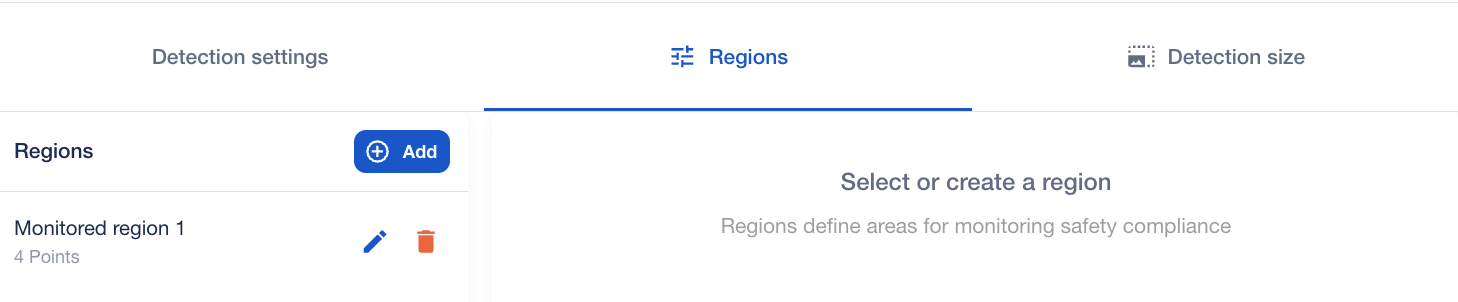
Detection size
- Set the maximum and minimum size of object / person to be processed.
- Make sure the object / person fits into the region
Save Settings / Test Button
-
After making any changes—ROI, sensitivity, etc.—click Save settings to apply them. The app may reset briefly (overlays may disappear temporarily).
-
The Alarm event test button triggers a general event to check that your rules and alerts are functioning. (Note: this test triggers a general event, not PPE-type-specific ones.)
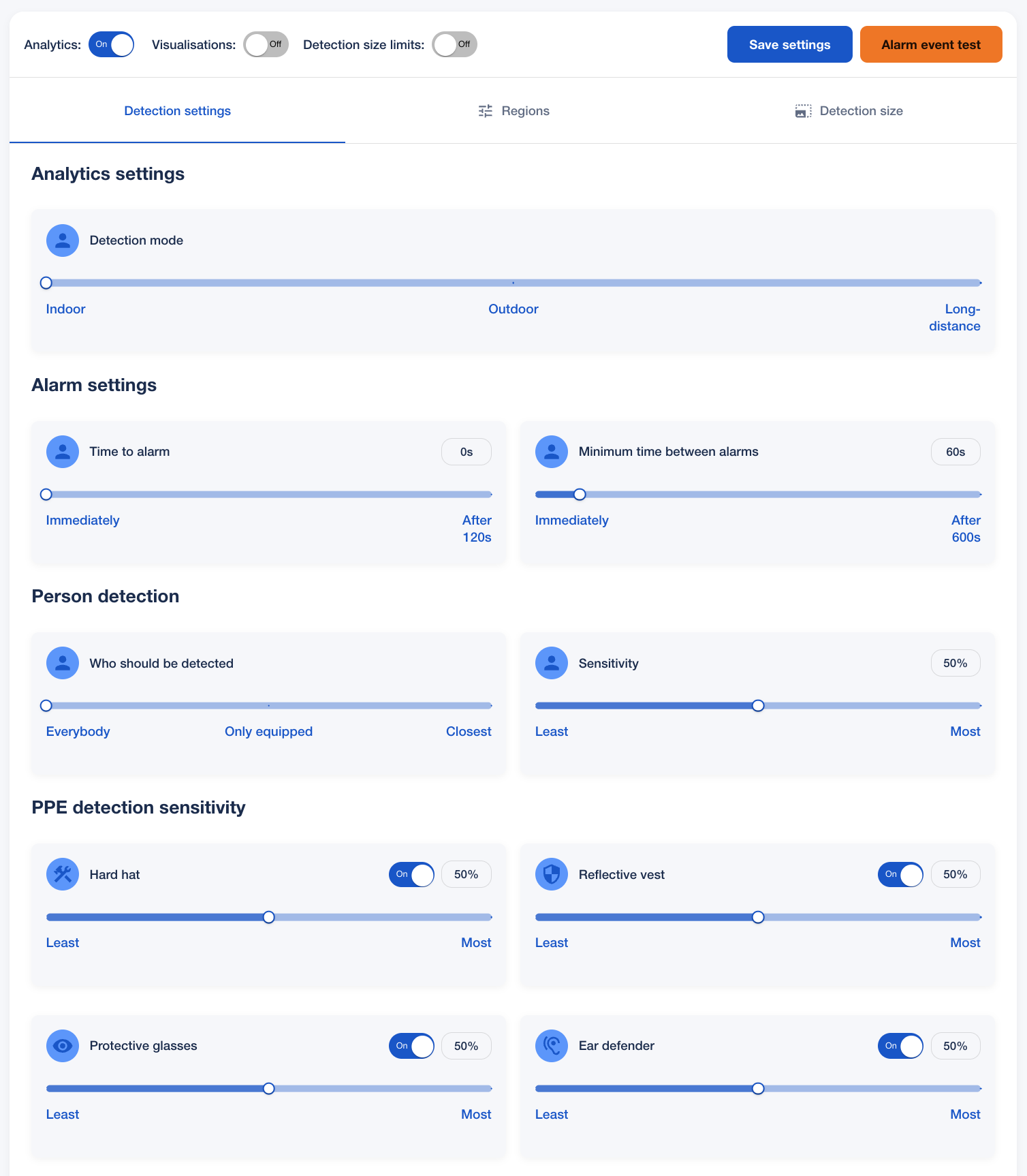
Regions
- Manage detection zones. You can add, rename, or delete regions. To create a new region: click “Add”, then click points on the video stream to form the polygon; close the region by connecting back to the first point. Give the region a name, then save.
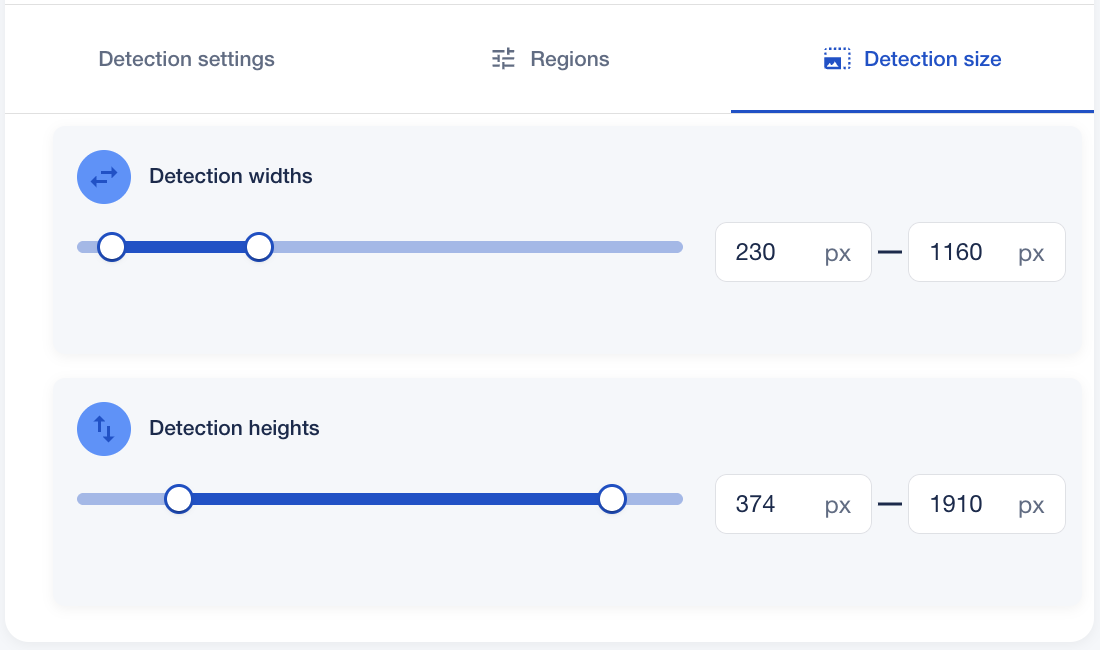
Events
The app supports five event types:
-
Four specific events, one for each PPE type (vest, helmet, glasses, ear defenders)
-
One general alarm event (manually triggered via the test button)
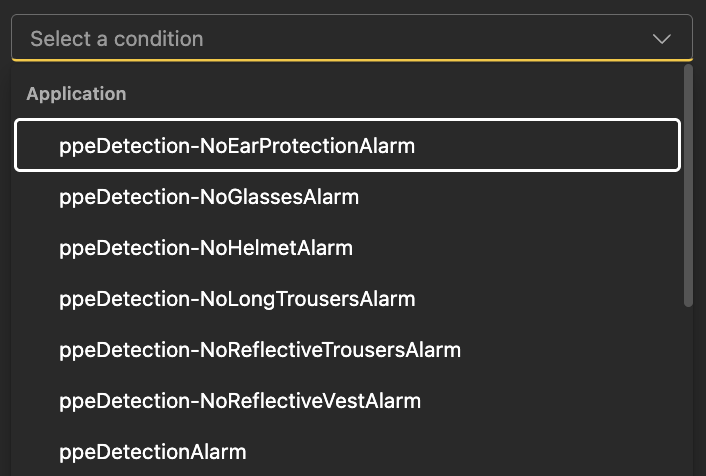
Important notes
-
Lighting: The app was tested in well-lit indoor environments. If lighting is poor, detection accuracy may suffer. Custom solutions can be adapted for more challenging environments.
- Detection size: Minimum size of a person for the best performance is 150px in native camera resolution.
- HW requirements: The application is availble for camera equipped with system on chip ARTPEC-8 ideally with 2GB RAM. We are ready to customize application for ARTPEC-9 upon the request.
-
Camera Firmware: Tested primarily on Axis camera (P3267-LVE, P3268-LVE, Q1808-LE) with firmware FW12. It should work on FW11, but we cannot guarantee full compatibility.
-
DLPU Use: Make sure no other applications using the DLPU are running while testing this demo, so performance stays optimal.
-
Framing / Occlusion: The app requires a clear view of the full person. If people are too close to the camera, or are occluded (overlapping each other), detection may be compromised. Custom client solutions can mitigate these issues.
- Supported devices: AXIS Camera Series M32, M42, M43, M55, P13, P14, P15, P32, P37,P38, P47, P91, Q16, Q18, Q19, Q21, Q35, Q36, Q38, Q48
Download
You can download zip file with the latest version of PPE Detection app when you fill in the following fields. Unzip the file after download, then upload eap file into the camera.