QR & Barcode Scanner Application Manual
How to Install & Set Up the QR & Barcode Scanner – AXIS ACAP App
Introduction
The QR & Barcode app demonstrates how peoly’s technology can identify and read differnt type of codes in real time. It detects and decodes 1D / 2D codes of different standards Code39, Code93, Code128,DataBar, DataBarExpanded, DataBarLimited, DXFilmEdge, EAN8, EAN13, ITF, PDF417, UPC, UPCE, LinearCodes, QR, microQR, Aztec, DataMatrix. You can also enable visualisation overlays to show QR / Barcode position and status in the video stream.
Installation
- Upload the provided .eap file to your compatible AXIS camera (You can download the latest version of QR & Barcode Scanner app here).
- After installation, open the frontend UI via your browser.
- Position the camera so it has a full view of QR / barcode (not just parts of them).
Licensing & Demo Video
- Watch a demo video to see how the licence process works:
- You can get a 30-day trial license to test the full PPE Detection functionality.
- License key registration page available here
- Select the application: QR & Barcode Scanner
Setup
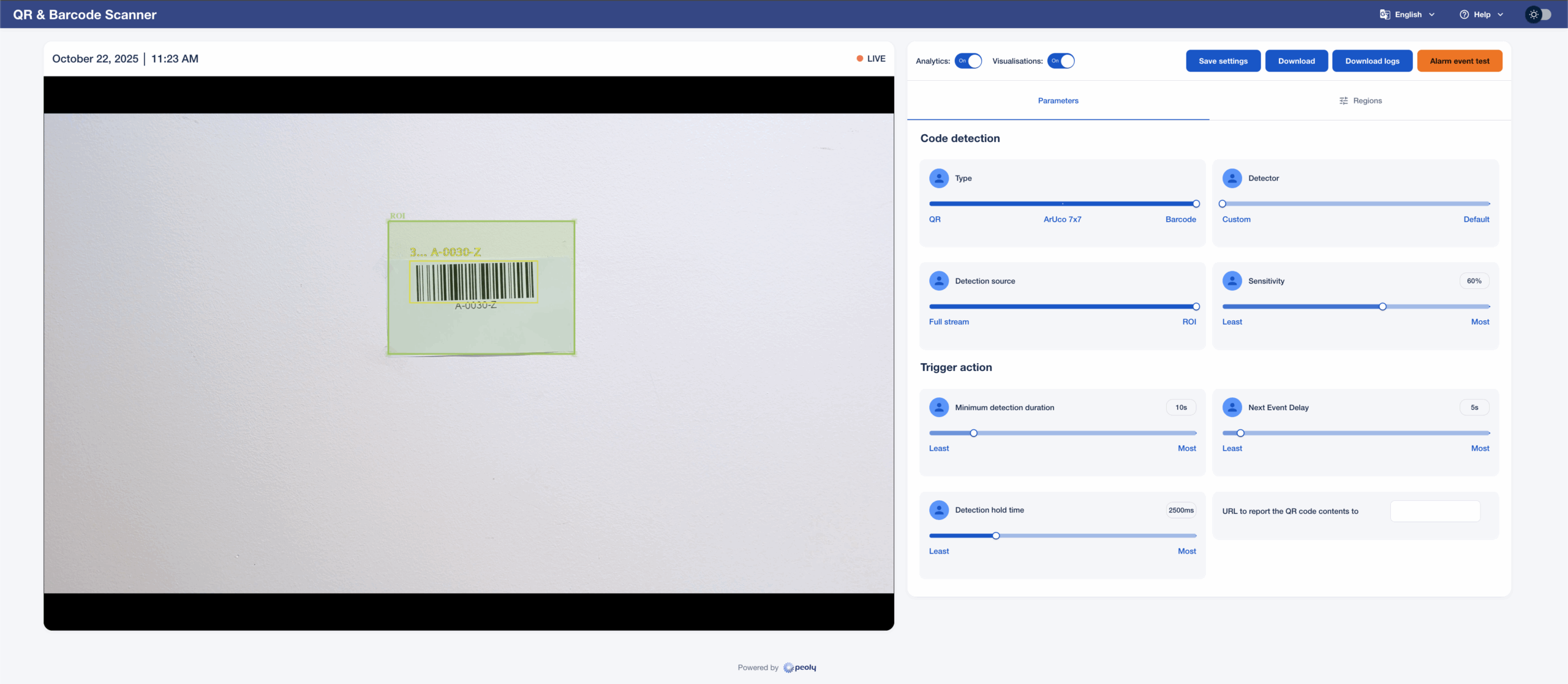
Main View / Stream
-
You will see the camera video stream. If visualisation overlays are enabled, QR / Barcode status information and bounding box will appear.
-
There is a Region of Interest (ROI) shown in green area. Detections only occur inside this region. The whole QR / Barcode must be visible in the ROI to be detected.
-
The ROI can be any convex polygon; you can drag its corners to shape it or move it.
Controls / Switches
-
Analytics switch: Turns detection on or off. This should be on to to allow detections.
-
Visualisation switch: Shows or hides the visual overlay in the stream. Useful when demonstrating to clients or reviewing performance.
- Blue = ON, Grey = OFF. In most cases, it is recommended to keep visualisations OFF for clarity.
Parameters
- Code detection: Type defines the code type to be detected. Only one type at the time can be processed. You can select between Default or Custom QR / Barcode detector, we are continusly improvimg Custom detector. Will provide you better results with rotated codes. Detection source defines what part of stream image will be used for processing. ROI will provide better results in case of need to detect smaller objects. QR / Barcode has to be at least 50px in height. Sensitivity adjusts how strict the detection is. If you’re missing detections, increase sensitivity; if there are too many false detections, decrease it.
- Trigger action: Minimum detection duration defines timeout for which the QR / Barcode needs to be detected. For example, if set to 10s, code needs to be detected for 10s before processed. If the code is processed you can set Next Event Delay, which defines timeout for which the same code is not detected. Detection hold time sets the maximum timeout between two detections when the detection duration is not restarted. Triggered actions might be sent over standard Axis interfaces or reported to predefined URL.
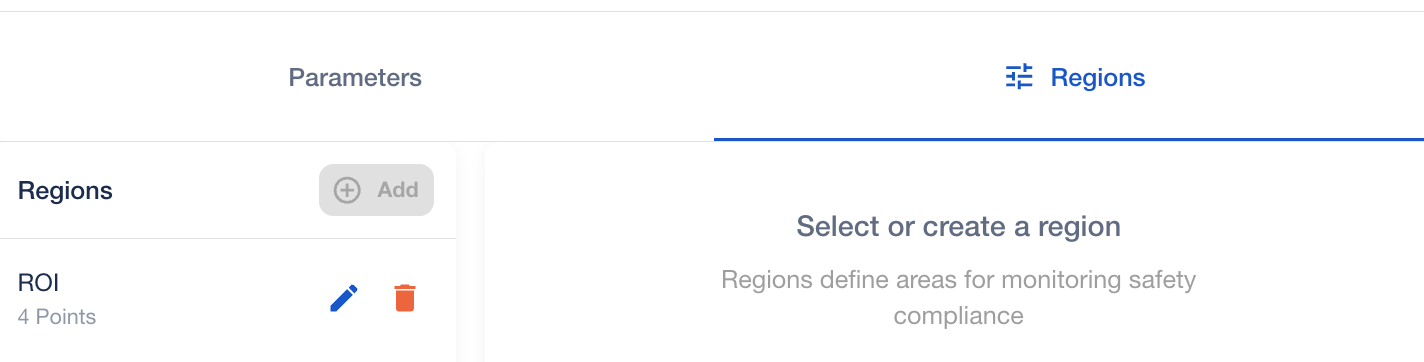
Save Settings / Test Button
-
After making any changes—ROI, sensitivity, etc.—click Save settings to apply them. The app may reset briefly (overlays may disappear temporarily).
-
The Alarm event test button triggers a general event to check that your rules and alerts are functioning. (Note: this test triggers a general event, not PPE-type-specific ones.)
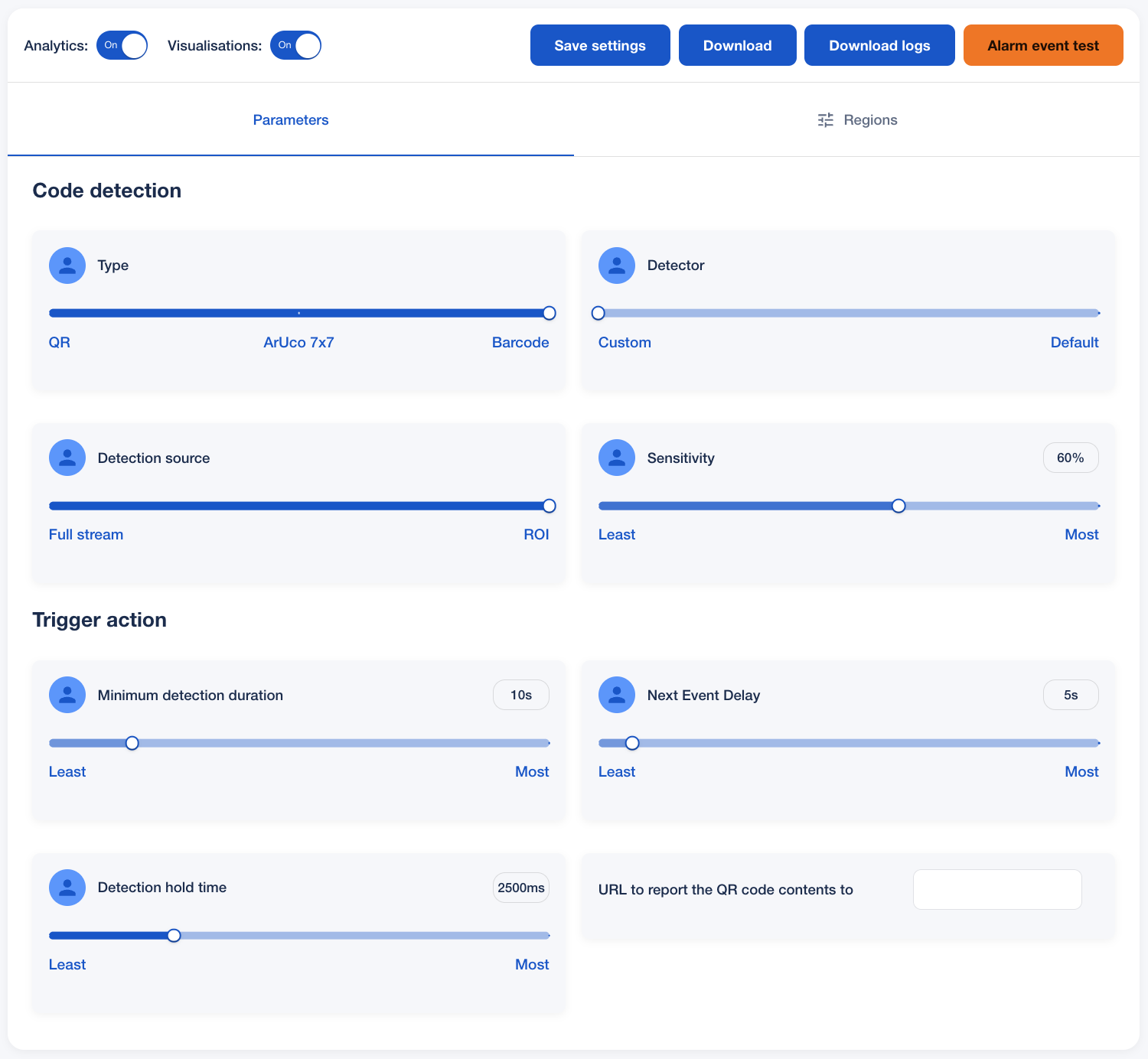
Regions
- Manage detection zones. You can add, rename, or delete regions. To create a new region: click “Add”, then click points on the video stream to form the polygon; close the region by connecting back to the first point. Give the region a name, then save.
Events
The app supports following event types:
-
CodeDetection provides detected value and timestamp
-
One general alarm event (manually triggered via the test button)
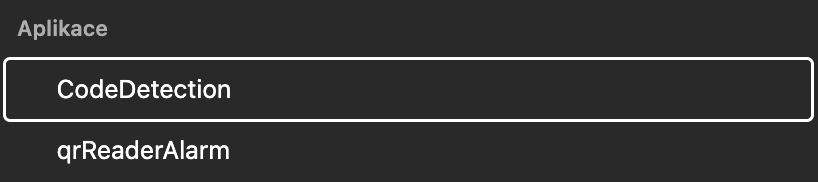
Important notes
-
Lighting: The demo app was tested in well-lit indoor environments. If lighting is poor, detection accuracy may suffer. Custom solutions can be adapted for more challenging environments.
- HW requirements: The demo app is availble for camera equipped with system on chip ARTPEC-8. We are ready to customize application for other harware platforms (CV25, ARTPEC-9,..) upon the request.
-
Camera Firmware: Tested primarily on Axis cameras (P3267-LVE, P3268-LVE, Q1808-LE) with firmware FW12. It should work on FW11, but we cannot guarantee full compatibility.
-
DLPU Use: Make sure no other applications using the DLPU are running while testing this demo, so performance stays optimal.
-
Framing / Occlusion: The app requires a clear view of the QR / Barcode.
-
Supported standards: Code39, Code93, Code128,DataBar, DataBarExpanded, DataBarLimited, DXFilmEdge, EAN8, EAN13, ITF, PDF417, UPC, UPCE, LinearCodes, QR, microQR, Aztec, DataMatrix.
-
Supported devices: AXIS Series M32, M42, M43, M55, P13, P14, P15, P32, P37,P38, P47, P91, Q16, Q18, Q19, Q21, Q35, Q36, Q38, Q48